

- #Geek tools examples how to#
- #Geek tools examples generator#
- #Geek tools examples update#
- #Geek tools examples full#
- #Geek tools examples code#
I also added a table of the homoglyphs I'm using. : I found a list of IDN blacklisted characters on Mozilla's site and added them. : Added option to use 'Right-To-Left Override' (U+202E) so you can do some stupied EXE tricks, and added a linkless output so you can copy & paste your homography without formatting.
#Geek tools examples code#
PHP code based on examples and libraries from phlyLabs Berlin part of phlyMailĪlso thanks to for helping me find more glyphs.Ī a À Á Â Ã Ä Å à á â ã ä å ɑ Α α а Ꭺ A aĮ e È É Ê Ë é ê ë Ē ē Ĕ ĕ Ė ė Ę Ě ě Ε Е е Ꭼ E e Homoglyph Attacks to Obfuscate URLs for Phishing".Ĥth submit so PHP can generate the IDNA/Punycode:īelow is phlyLabs original converter if you want to try taking the Homograph back and forth: Unicode/Punycode/Internationalized Domain Names, especiallyįor more information see my Paper Proposal for "Out of Character: Use of Punycode and I'd love to hear experiences about other apps that accept Modern browsers have gotten better at warning the users of attack, but This tool to easily generate homographs based on homoglyphs in UnicodeĪnd to test out how different apps display them. Making look alike user names for systems that accept Unicode. Try ignoring the IDNA/Punycode stuff and just Into DNS to display foreign characters in a browsers URL bar, it can be While this tool was designed with making IDNA/Punycode names for putting So please send me suggestions (especially for new Homoglyphs to add). IĪlso recommend webapp developers use it to test out possible user Only for legitimate pen-test purposes and user awareness training. Look-a-like character in Unicode, then coping and pasting. Generate homographs based on Homoglyphs than having to search for
#Geek tools examples generator#
One of the huge advantages of having your todo list in Notational Velocity is that it can sync with SimpleNote, so you can use the iOS app and mNote for Android to make your todo list accessible from anywhere.Homoglyph Attack Generator and Punycode Converter Homoglyph Attack Generator But, since our file is in a different place we’ll have to modify the command we use to read it:Ĭat ~/Library/Application\ Support/Notational\ Data/todo.txt Now, you can create a new todo file in Notational Velocity and it’ll create a text file that you can read from with GeekTool. Select “Plain Text Files” from the dropdown menu and you’re good: grep '.' textfile. as well as alphabets and special characters like - + etc. You can always use grep with any kind of data but it works best with text data.

Once it’s installed, you’ll want to go to Preferences and go to the “Storage” tab. Example: grep '.' textfile.txt This is a sample text file. Of course, first you’ll need Notational Velocity.

So, rather than opening my todo.txt file in a text editor every time I want to change it, I keep it in Notational Velocity. I keep all my important ideas and notes in it.
#Geek tools examples full#
To see the full list of command line switches that can be passed to the tool, type mbr2gpt.exe / Or. Notational Velocity is one of my favorite applications. A ConfigMgr Geeks Guide to the MBR2GPT.exe Tool.
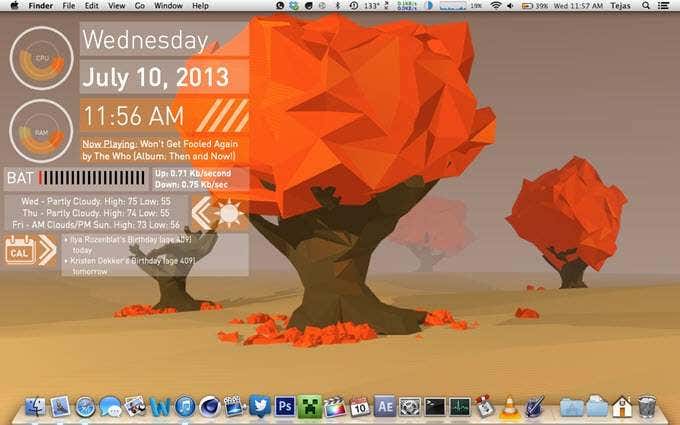
That’s it for basic tweaks, but there’s one more: setting up your todo.txt file in Notational Velocity, a notes application. To do this, go back to your Geeklet options and put in the number of seconds you want in the “Refresh every” field:
#Geek tools examples update#
This will make it so you can just edit your todo.txt file and then have it automatically update on the desktop after a set period of time. The next thing you’ll want to do it to set the refresh interval. If you click on the white button on the top-right, you’ll get a color palette where you can choose the color: Right now, our Geeklet uses black text and a small font, so to change that we’re going to go back to our Geeklet options and select “Set Font and Color”:įrom there, you’ll get a font palette where you can choose which font and size to use. The first thing you’ll want to do with your new Geeklet is to make it pretty.
#Geek tools examples how to#
Read on for some helpful tweaks and how to use it with Notational Velocity. Your todo.txt file should be displayed on the desktop: So, to use cat to display our file, all we need to do is type cat ~/Desktop/todo.txt into the command field of our Geeklet options: We’ll be using a terminal command known as cat to display our todo.txt file. This allows you to configure the Geeklet: When you select the new Geeklet, the options window pops up. The one we’ll need for our todo list is Shell, so drag that to the desktop: You can drag them to the desktop to create a new Geeklet. See those three icons labeled File, Image, and Shell? Those are known as Geeklets.


 0 kommentar(er)
0 kommentar(er)
